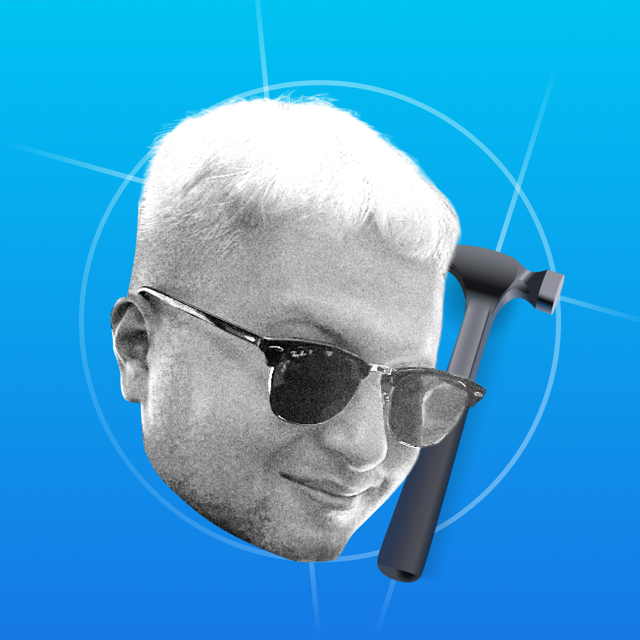When I was young, I made package with similar behavior on snapshots. In iOS 13 Apple introduced updated modal controllers, and with iOS 15 you can control their height:
Quick Start
To show the default sheet-controller, use the code:
let controller = UIViewController()
if let sheetController = controller.sheetPresentationController {
sheetController.detents = [.medium(), .large()]
}
present(controller, animated: true)This is a regular modal controller that has been added complex behavior. You can wrap the sheet-controller into a navigation controller, add a header and bar buttons. If the project supports previous versions of iOS, wrap the code with sheetController in if #available(iOS 15.0, *) {}.
Detents
Detent - the height to which the controller aspires. Similar to situations with scroll paging or when the electron is not at its energy level.
There are two detents available:
- .medium() half the size of the screen
- .large() repeats the large modal controller.
If you leave only .medium(), the controller will open at half of the screen and will not rise higher. You can't set your own height in pixels, you choose only from the available detents. By default, the controller is shown with the .large() detent.
The available detents are indicated as follows:
sheetController.detents = [.medium(), .large()]If you specify only one detent, you cannot switch between them with a gesture.
Switching between detents by code
To go from one detent to another, use the code:
sheetController.animateChanges {
sheetController.selectedDetentIdentifier = .medium
}It is possible to call without animation block. It is also possible to switch the detent without being able to change it, to do this, change the available detents:
sheetController.animateChanges {
sheetController.detents = [.large()]
}The controller will switch to .large()-detent and will no longer allow the gesture to switch to .medium().
Lock Dismiss
If you want to lock a controller in one detent without being able to close it, set isModalInPresentation to true for the parent. In the example, the parent is the navigation controller:
navigationController.isModalInPresentation = true
if let sheetController = nav.sheetPresentationController {
sheetController.detents = [.medium()]
sheetController.largestUndimmedDetentIdentifier = .medium
}Content Scrolling
If .medium()-detent is active and the controller content is scrolling, the modal controller will go to .large()-detent when scrolling up and the content will stay in place.
To scroll content without changing the detent, specify these parameters:
sheetController.prefersScrollingExpandsWhenScrolledToEdge = falseScrolling up will now work for content scrolling.
Album orientation
By default, the sheet-controller in landscape orientation looks like a normal controller. The point is that .medium()-detent is not available, and .large() is the default mode of the modal controller. But you can add edge indentation.
sheetController.prefersEdgeAttachedInCompactHeight = trueThis is what it looks like:
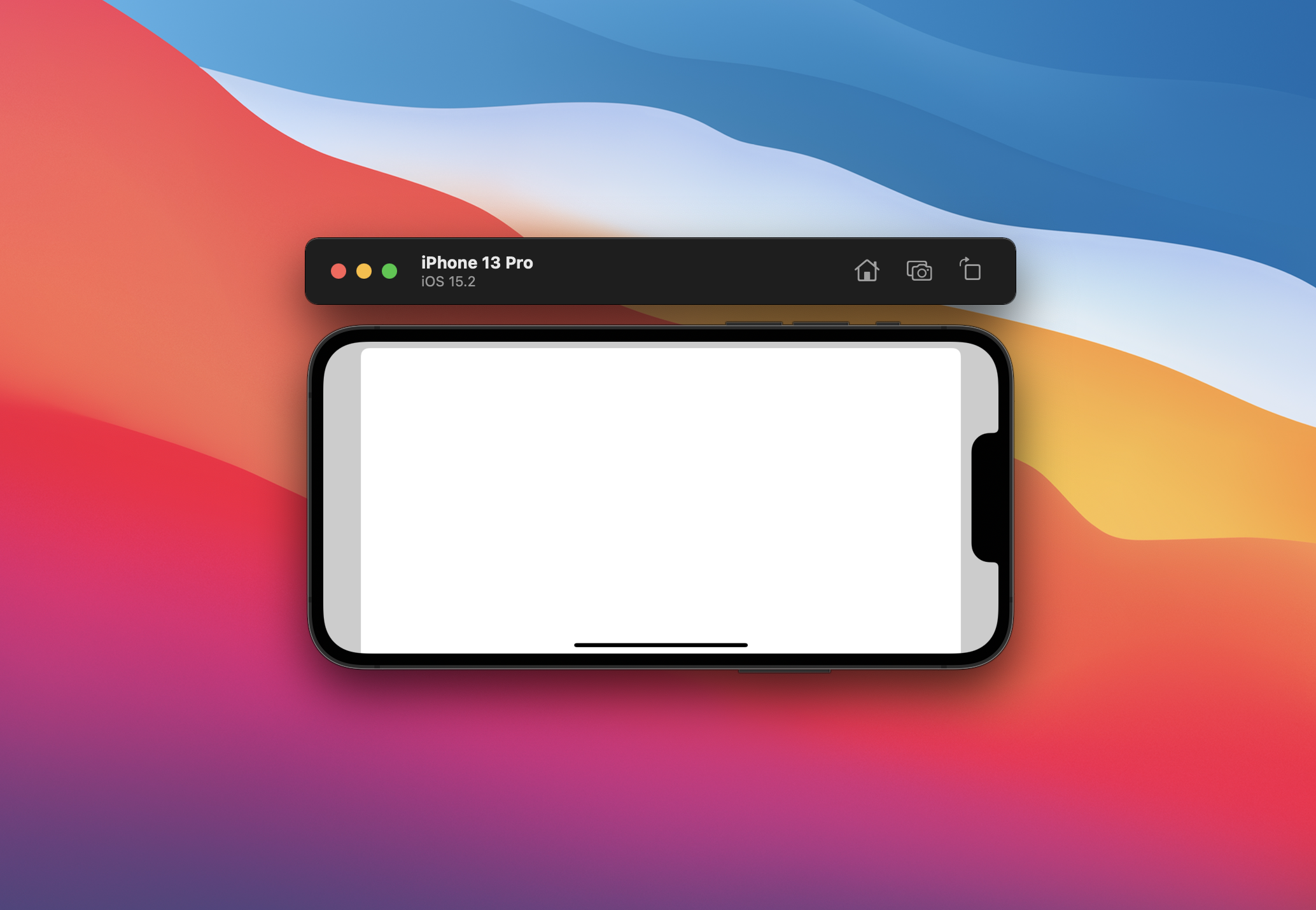
To make the controller take the prefered size, set widthFollowsPreferredContentSizeWhenEdgeAttached to true.
Dimmed background
If the background is dimmed, the buttons behind the modal controller will not be clickable. To allow interaction with the background, you must remove the dimming. Specify the largest detent that doesn't need to be dimmed. Here's the code:
sheetController.largestUndimmedDetentIdentifier = .mediumIt is specified that the .medium will not dim, but anything larger will. It is possible to remove the dimming for the largest detent as well.
Indicator
To add an indicator on top of the controller, set .prefersGrabberVisible to true. By default, the indicator is hidden. The indicator has no effect on safe area and layout margins.
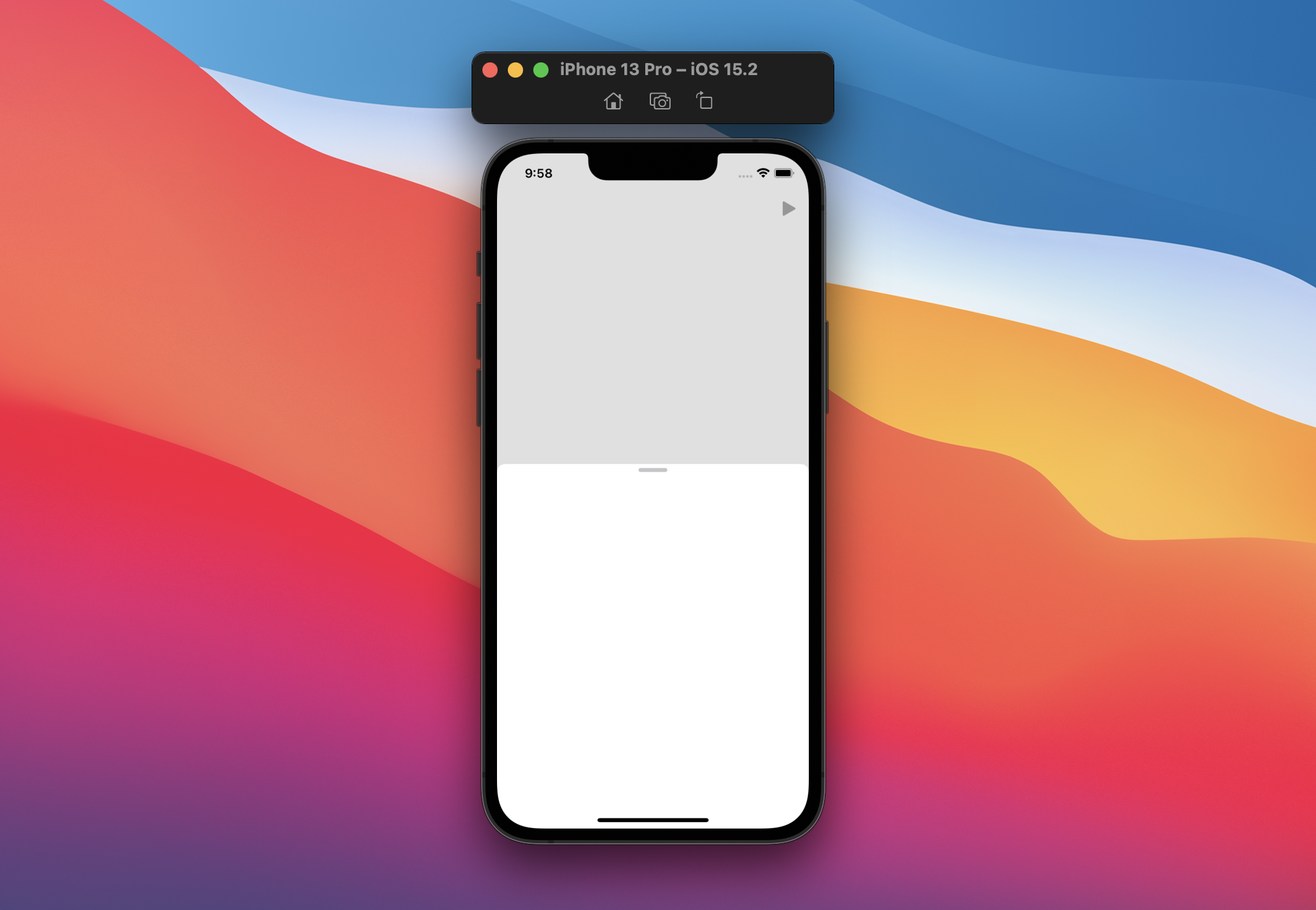
Corner Radius
You can control the edge rounding of the controller. Set a value for .preferredCornerRadius. The rounding changes not only for the presented controller, but also for the parent.
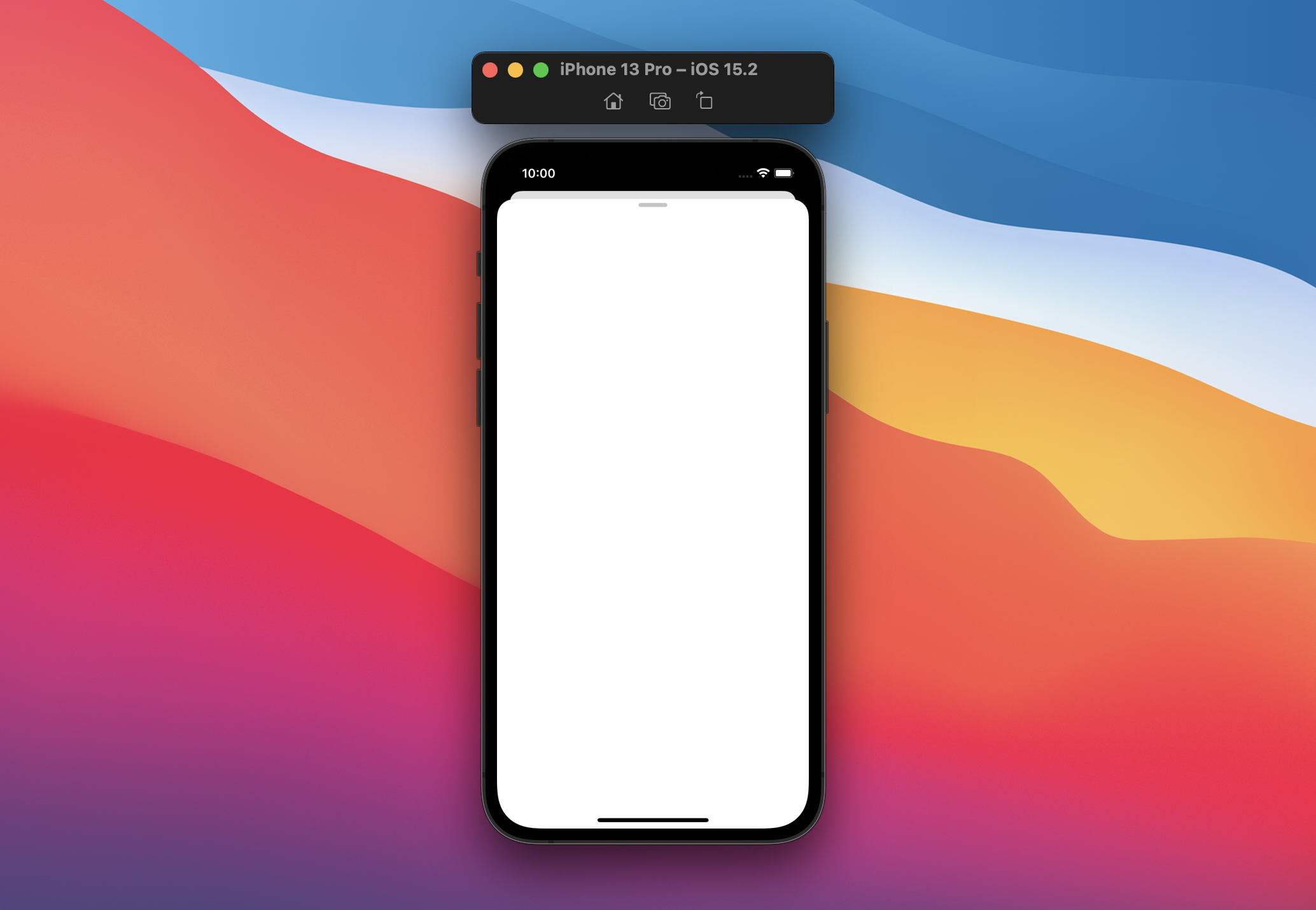
In the screenshot I set the corner radius to 22. The radius remains the same for the .medium detent.